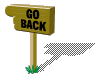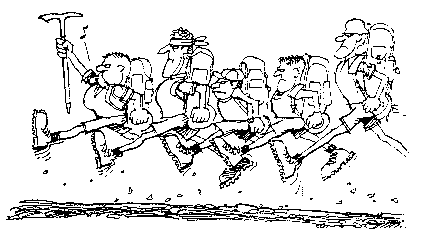|
At present no BSA policy has been written concerning Youth
Protection in the electronic environment, however the National Boy Scout office
has been exceedingly clear in issuing Youth Protection guidelines for the
interaction between youth scouts and adults. As anyone who listens to the
news knows, at least as much care must be taken to protect our youth in today’s
electronic environment (i.e. email, chat rooms, etc.). e2deep is a
policy being implemented by WLACC scouters which applies the intent of the
Youth Protection guidelines to the electronic world.
|
e2deep policy
|
|
1.
In Chat Rooms where both Scouts and Adults are interacting, there will
be a minimum of two adults participating at all times.
2.
In Forums (Community Bulletin Board, Clubs, Newsletters, etc.) where
both Scouts and Adults are participating, there will be a minimum of two
adults active in the community.
3.
When email is sent between Scouts and Adults, there will be a minimum
of two adults on the distribution list (either as the main or as a ‘cc’
recipient.
|
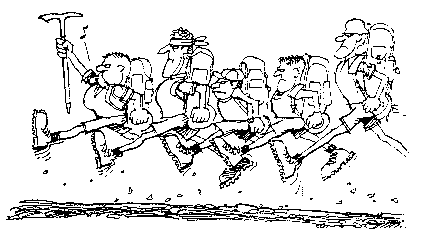
Implementation
details and suggestions:
Start-up. When getting started in chat rooms,
communities or opening up email communications, it is recognized that a
start-up process will take time. If a plan to implement e2deep is in the
works, it’s OK to have a few e-communications or bulletin board postings.
In the same manner, it is recognized that in setting up a chat session that
fewer adults may be involved. That in mind, only a very limited amount of
e-communication should be allowed before e2deep is fully implemented.
E-mail: In groups where emailing occurs, at
least two adults should be designated for including on email lists. These
people could be scoutmasters and assistant scoutmasters, adult advisors, or
parents of the youth in the groups doing the emailing.
Using a Forum
for Email Handling
When email traffic becomes high, this sending of email to
an individual could become a real inconvenience, discouraging the enforcement
of e2deep. A suggested alternative is the used of available Community
Forums as the recipient for email copies, with a minimum of two adult leaders
periodically reviewing the mailings. This approach is particularly
appealing when the Forum can bundle all email into a “digest” and automatically
send it to the monitoring adults. The company, eGroup, provides just
such a service, and is free to use to boot.
Using a eGroup Community Forum for e2deep
eGroup makes it easy to provide Youth Protection for
emailing without a lot of trouble. After a Forum is set up (see below)
all the members have to do is include the Forum’s email address (i.e. e2deep@eGroup.com) on the c.c. list when emails are sent. Once a group
starts using eGroup this will become automatic. The emails are stored in
the Forum’s archive and can either be emailed out as a batch daily, or just
held in the archive for browsing by members (youth or adult) at any time.
(This is also a handy way to keep a record of you emails for later.) The
advantage of this over just sending a c.c. to your scoutmaster with every email
is that your scoutmaster can get a single email and not fill his mailbox
daily. A group moderator (probably the same person who set up the Forum)
can occasionally delete old email from the archives after they are
“stale”. The only other work needed to keep e2deep going is for the
adults to review the email archives occasionally, and for the moderator to make
sure that everyone in the group has his email address registered with the Forum
(otherwise the Forum thinks a stranger is sending SPAM to the group). As
members join eGroup, encourage them to fill in their Member Profile with
information they want to share with your group, it won’t be made available to
the general public.
Starting a eGroup Community Forum
To start your e2deep forum you must first register on eGroup. To do this:
- Browse
to www.eGroup.com. Look around a
little to get a feel for what it’s like.
- When
ready to sign-up click the “Register” link near the upper right corner of
their home page.
- Fill
in your name, email address and other personal information. Your
email address will be your identifier for the Forum so make sure it’s the
one you’ll be using. Also, be sure to pick a password you’ll
remember. You’ll have to enter you email address and password
whenever you want to work on your Forum.
- After
submitting the form, you’ll be asked to confirm you email address.
Make sure it’s been entered correctly. Hit NEXT and you’re a
full fledge member of eGroup.
- After
signing on to eGroup (both now, and later when you connect again) you’ll
find a three tabbed page, with tabs “Explore Communities”, “My eGroup”,
and “HELP”. HELP will let you ask many useful questions, MY eGroup
will connect you to any Forums you’re signed up for (none at first), and
EXPLORE COMMUNITIES will let you browse through listed communities to see
what’s there.
- After
exploring eGroup a little, you’re ready to create your own Forum.
To start, click the “start a NEW Community” button near the upper right
corner of the EXPLORE COMMUNITIES page.
- The
biggest decision you have to make now is naming your Forum.
Your name has got to be an easily remembered one, so the members of your
group can quickly write it into the c.c. of their emails without having to
look it up every time. You should also write a “Purpose” statement
to let your members know what the Forum is all about when they browse in
later.
- Be
sure to mark the “NOT LISTED IN DIRECTORY” button. The email archive
is only for your group, and shouldn’t be available for the world to peek
at.
- To
finish, check a category (Recreation – Scouting (Boys & Girls) seems
appropriate), a lanaguage (probably English), maturity (for a scouting
group probably either “Safe for Kids” or “10 and up” would be OK).
If you have a related web site you can enter it’s URL if you like.
- After
hitting NEXT a few not so clear choices are to be made. I’ll
describe them below. Hit NEXT when done.
|
Moderation:
|
Choose “Unmoderated” . This will let each member add
his email to the list without you having to say OK to each. (you can
always delete a posting if it’s inappropriate)
|
|
Membership:
|
Choose Open (anyone can join) if you want your members to
be able to invite new members of your group to the list. If you choose
“Restricted” you’ll have to approve every new member.
|
|
Attachments:
|
“Distribute…” will keep email attachments and place them
in the archive.
”Discard...” will only keep the email body in the archive.
|
|
Reply-To:
|
“All” will send email to the whole group if you hit the
email Reply button and send it back.
“Author” will only send the email to you.
|
|
Notification:
|
Check this box if you want eGroup to send you an email
when a new member joins/leaves, etc. If you don’t check it you’ll need
to personally visit the site often to make sure all is well.
|
|
Subject Tag:
|
The name of your Forum will typically be the “Tag”
attached to the email digests which are mailed out. If you want
something different, change it here.
|
|
Message trailer:
|
This section is placed at the end of emails sent by eGroup to members. You could put your groups favorite saying, or
anything else here if you like
.
|
- For
your final action, the following is recommended:
|
Message
Archives:
|
Archives for members only. (others don’t need to
see)
|
|
Member
Directory:
|
Enable member directory (this will make it easy for you to
share your email addresses safely to other group members)
|
|
Files:
|
Open to members (lets members share files with all)
|
|
Calendar:
|
No Calendar (unless you want to keep one here)
|
- Your
FINISHED!!!!!! You have a Forum, now you need members. The
best way is to send email messages inviting your whole group. By
selecting INVITE in you community, you, or any other member of you group,
can invite the rest of the group to join. Enter their email
addresses, hit SEND INVITATIONS, and you’re on your way.
REMEMBER
Only your groups members sending email from their home email
addresses can be posted to the Forum. As the Forum moderator, you should
first invite your members, but under some circumstances you can ADD members
yourself without waiting for them to respond to your invitation. To do
this click the ADD button under Members on your Forum page. Your emails
will be entered into the membership and a confirmation email will be sent to
them telling them you’ve added them to the group.
As a moderator, you can raise any member to moderator status
so they can help you keep the Forum in line. Be sure to let your helper
know how you expect the Forum to be run so you won’t run into problems.
GOOD LUCK and HAPPY EMAILING
|